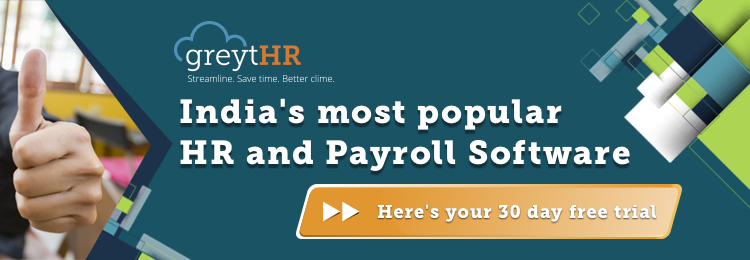From generating the right paperwork to responding to urgent data requirements, the separation of an employee makes for a fair amount of work for the HR team. It is critical that the HR team is able to have ready access to all the information regarding an employee’s separation and be able to deliver these requirements quickly. This is where greytHR - the HR & payroll software for small businesses - comes in. Here’s a closer look at how the separation process is handled on greytHR.
greytHR has two tabs relevant to employee separation. These are:
1.Employee > Information > Separation
The ideal process for separation begins with the addition of the relevant employee details into the Separation tab under the Employee module of the software. (This can be done once the Resignation has been submitted by the employee and approved by their manager) Here, once the resignation submission date and applicable notice period is keyed in, the system automatically calculates the employee’s leaving date. Of note here is the fact that no calculations at all need to be handled manually for full and final settlements on greytHR.
.png)
Further information, such as the Exit Interview details and Exit Details (including Leaving Date) can be filled in only after the period of notice.
2. Payroll > Payroll Inputs > F&F
Once the employee has left the organization, an optional but recommended step to take is to fill in the above details (Exit Interview and Exit Details) into the Separation tab under Employee > Information. Now, the F&F process can be initiated from the F&F tab under the Payroll module of the software.
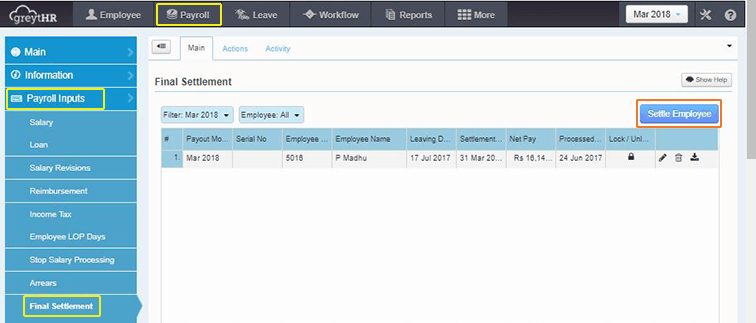
Here, click on Settle Employee and choose the relevant employee. Now, click Next to see the Resignation Details, Notice Pay and Work Days of the employee (this information is pre-populated from the inputs provided in the Separation tab above, so you need to fill in nothing here, only confirm the details by clicking Next on each screen).
Now comes the Leave Encashment screen.
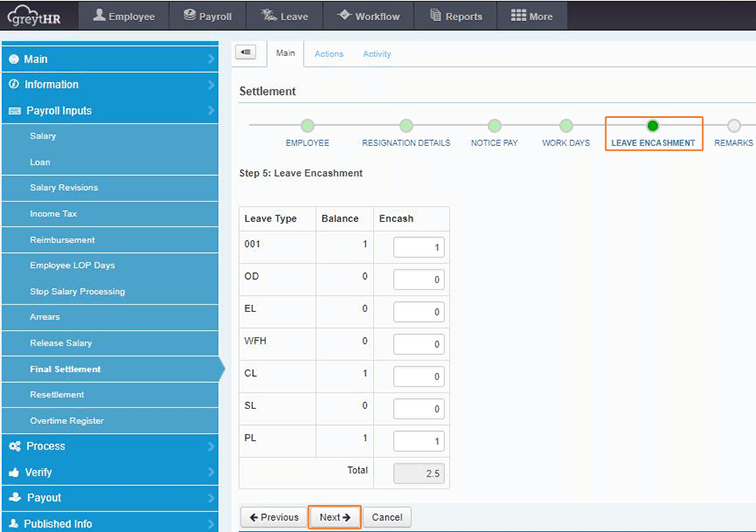
Here, you see a display of Leave Types and Leave Balance for each type and the number of leaves to be encashed. Here, the number of leaves to be encashed can be edited manually or you can opt for the output to be populated automatically based on how the software is configured.
Finally, the software takes you to a Remarks screen where you may fill in comments, if any, and then click Finish to complete the F&F process.
Now, the settlement has been processed and you may, from the screen that appears, View Settlement or Generate Letters as desired.
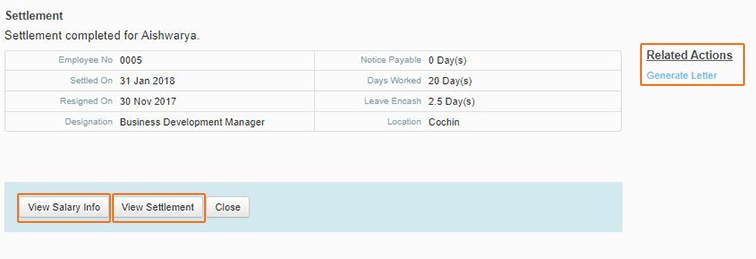
To download the Final Settlement Statement, you need to navigate to Payroll > Payroll Inputs > Final Settlement and click the Download that appears against the name of the relevant employee.
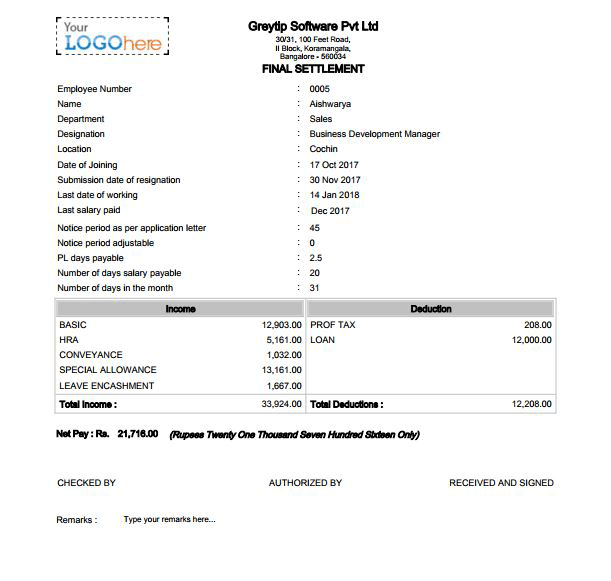
Resettlement
In case of any errors in the full and final payout to the employee, greytHR provides you with an option to perform Resettlements.
Navigate to Payroll > Payroll Inputs > Resettlement and click on Resettle Employee. Now select the relevant employee on the screen that appears. Now, you can see an option to Preview his/her Settlement Payslip and also to enter the Reason for the Resettlement. These can be entered and Saved here.
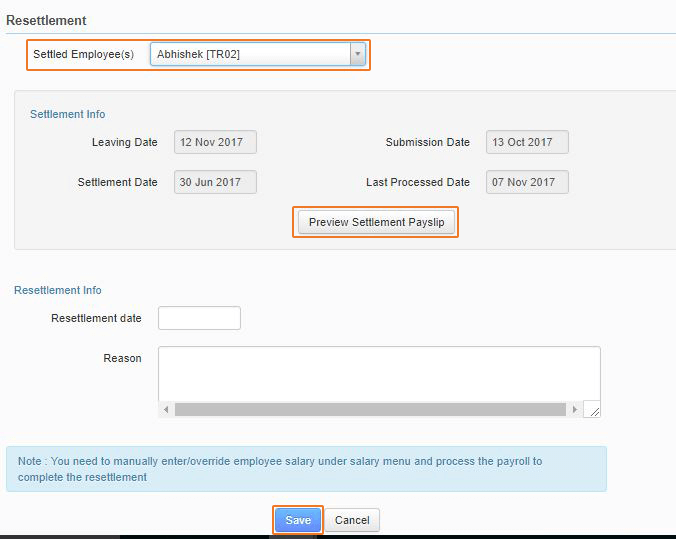
Now, you can navigate to Payroll > Salary and add or deduct amounts from the salary components of the employee, by clicking on Edit, to reflect the correct amounts.
.png)
Now, click on the Process button on the same screen to process the Resettlement. The Resettlement Statement can now be downloaded by navigating back to the Resettlement tab and clicking on the Download icon against the name of the relevant employee.
Thus, using greytHR allows you to automate your F&F process to a large extent, leaving only basic inputs to be keyed in manually, and you need to manage no calculations whatsoever on the front end. This brings in significantly higher efficiency into your F&F process by improving accuracy and process simplicity greatly.